General Enquiries
- What are the acceptable file formats of the attachment? Why audio or video files could not be uploaded as an attachment of e-Reports? Will the maximum size of the total of attachments increase?
- How does the Informant know that the on-line e-Report procedure is completed?
- Can the Informant change the email address after the successful e-Report? Can the Informant amend the e-Report or provide supplementary information after successful submission?
- Who the Informant can contact when he/she does not know how to complete the steps of e-Report?
- What languages does the e-Report Centre support?
Technical Questions
- Why are some Chinese characters not displayed on my computer?
- What is the system requirement for using the e-Report Centre?
- Warning messages “Website Certified by an Unknown Authority” or “Secure Connection Failed” pop up on the Firefox browser of my computer when I use the on-line service of this system? What should I do?
- The system has displayed “Machine Settings Problem”. What should I do?
- My web browser displays an Information bar and notifies me that a pop-up window has been blocked. What should I do?
General Enquiries
1. What are the acceptable file formats of the attachment? Why audio or video files could not be uploaded as an attachment of e-Reports? Will the maximum size of the total of attachments increase?
- The e-Report Centre currently allows uploading of attachments such as photo images and document files including the commonly-used file formats: jpg, gif, tiff, doc, docx, xls, xlsx, pdf, txt, png, jpeg, jpe, jfif, tif, xps, rtf, csv, heif, heic.
- The e-Report Centre may consider allowing audio and video files as attachments of e-Reports in the future.
- The total file size of all attachments had been increased from 5MB to 20MB.
2. How does the Informant know that the on-line e-Report procedure is completed?
An e-Reference number for the successful e-Report will be generated after the Informant has completed the on-line e-Report form. The Police will acknowledge receipt through email about 15 mins after the successful submission. If the Informant does not receive the first acknowledgement email, please call the e-Report Centre at 2860-2000 for enquiry.
3. Can the Informant change the email address after the successful e-Report? Can the Informant amend the e-Report or provide supplementary information after successful submission?
- The Informant CANNOT change the email address left in the e-Report, but the Informant can re-submit a full new e-Report and provide the e-Reference number of the previous submission inside the updated e-Report.
- The Informant CANNOT amend the content at e-Report Centre but the Informant CAN call the responsible Report Room upon receipt of second acknowledgement email with Report Room DO contact for enquiry and providing supplementary information for the case he/she reported. If the case is not handled by the divisional or district Police Stations, the informant may NOT receive the second email but CAN contact the first handling unit stated in the first system-generated acknowledgement email.
4. Who the Informant can contact when he/she does not know how to complete the steps of e-Report?
The Informant can call the e-Report Centre at 2860-2000 for enquiry or email the comment or technical problem to e-RC Administrator (e-RC-administrator@police.gov.hk). Members of the public can also find suitable solutions in the page of “Frequently Asked Questions FAQs” in the e-Report Centre.
5. What languages does the e-Report Centre support?
English, Traditional Chinese & Simplified Chinese.
Technical Questions
6. Why are some Chinese characters not displayed on my computer?This system adopts Unicode as the encoding standard for Chinese characters. Therefore, your computer has to support Unicode in order to display the Chinese characters (including Hong Kong Supplementary Character Set (HKSCS)) properly.
For more information, please refer to:
7. What is the system requirement for using the e-Report Centre?
This system has been tested for the following combination of popular operating systems and browsers –
| Microsoft Windows 7 | Microsoft Windows 8.1 | Microsoft Windows 10 | Mac OS X | Linux | Mobile Devices | |
|---|---|---|---|---|---|---|
| Microsoft Internet Explorer 11 | Yes | Yes | Yes | Not Applicable | Not Applicable | Not Applicable |
| Microsoft Edge 38-42 | Not Applicable | Not Applicable | Yes | Not Applicable | Not Applicable | Not Applicable |
| Mozilla Firefox 39 - 60 | Yes | Yes | Yes | Yes | Yes | Yes 50 or above |
| Safari 7 - 11 | Not Applicable | Not Applicable | Not Applicable | Yes | Not Applicable | iOS 6 or above |
| Google Chrome 40 - 69 | Yes | Yes | Yes | Yes | Yes | Yes |
For Mozilla Firefox users: This system makes use of server certificates issued by the Hongkong Post for protecting your data during network transmission. However, Mozilla Firefox does not have the Root Certification Authority (CA) Certificates of Hongkong Post by default. You need to configure the browser of your computer to recognise certificates issued by the Hongkong Post. Please see Q10 below on how to download and install the Hongkong Post Root CA Certificates.
8. Warning messages “Website Certified by an Unknown Authority” or “Secure Connection Failed” pop up on the Firefox browser of my computer when I use the on-line service of this system? What should I do?
This system makes use of server certificates issued by the Hongkong Post for protecting your data during network transmission. You have to configure the browser of your computer to recognise certificates issued by the Hongkong Post. Please visit the following page to download and install the Hongkong Post Root CA Certificates as illustrated:
Hongkong Post Root CA Certificates
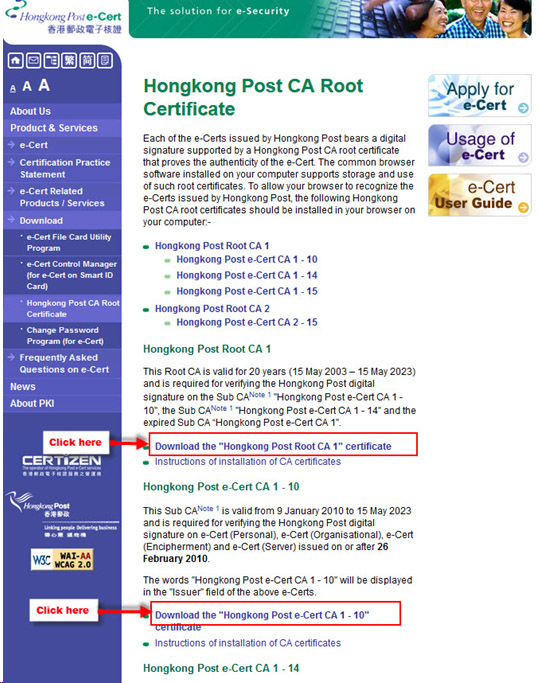
- Click on the link for “Hongkong Post e-Cert CA1” as highlighted above
- For Microsoft Internet Explorer users, click “Open”, “Install Certificate” and then click “Next” two times to install the Hongkong Post root certificate
- For Mozilla Firefox users, tick the checkbox “Trust this CA to identify websites” and click “OK”
- Click on the link for “Hongkong Post Root CA1” as highlighted above and repeat steps 2 or 3
9.The system has displayed “Machine Settings Problem”. What should I do?
Your browser should enable JavaScript.
Microsoft Internet Explorer:
- Start Microsoft Internet Explorer.
- On the "Tools" menu, click "Internet Options".
- Click the "Security" tab. Then follow these steps:
- Click "Internet" zone (i.e. the world icon), and then click "Custom level..."
- In the "Security Settings - Internet Zone" dialog box, scroll down to the "Scripting" section. Click "Enable" for "Active Scripting" option.
- Click "OK"
- Click "Apply", and then click "OK".
Mozilla Firefox:
- Start Mozilla Firefox.
- On the "Tools" menu, click "Options...".
- In the "Content" tab, select the "Enable JavaScript" check box to turn on the JavaScript.
- Click "OK".
Note: Your system administrator may have applied the JavaScript settings, you are not allowed to update the setting by yourself. In this case, please consult your system administrator for assistance.
10. My web browser displays an Information bar and notifies me that a pop-up window has been blocked. What should I do?
- If you are using Microsoft Internet Explorer, please click the Information bar and then click "Always Allow Pop-ups from This Site" and click "Yes" to continue.
- If you are using Mozilla Firefox, please click the Options button on the Information bar and then click "Allow Pop-ups from (this website)" and press the F5 key to re-load the page again. Please also check your toolbar / antivirus software for proper settings.
Note: Your system administrator may have applied the Pop-up Window settings, you are not allowed to update the setting by yourself. In this case, please consult your system administrator for assistance.
Should you have any technical questions, please email your opinions or questions to the e-RC Administrator (e-RC-administrator@police.gov.hk).